The ProblemIf you've tried to play Aliens versus Predator Gold Edition in the last ten years or more, you've probably run into a very frustrating problem. The game will load and the menu will be fine, but the levels and the gameplay will have extremely messed up graphical issues. As I understand it, the problem is that newer versions of DirectX can't figure out what to make of the engine's graphics. You will end up getting huge clouds of black or, worse, the screen copying itself over and over as you look around.
Up until now, there were a couple of ways to reduce the problem. The first way is to simply stay in the marine's image intensifier mode or, as a predator, stay permanently cloaked and/or stay in green vision mode. For some reason, those vision mode changes would not cause the graphical issue. Unfortunately, there is no way to play as the alien without graphical issues if you used this method. The other way was to download sirlemonhead's AvPx mod. This is a standalone .exe which resolves the issue for single-player and skirmish mode. Sadly, there is no multiplayer mode, and this mod also does not solve the graphical issues for the Cancer Black mod or for the MelPyth mod.
Fortunately, UberFoX discovered a fix that allows you to play the original Aliens versus Predator Gold Edition (NOT Classic 2000 or AvPx) without graphical errors. This fix allows you to do everything you could do with normal Gold Edition, that is, namely, run multiplayer as well as the Cancer Black and MelPyth mods without graphical interference.
The Solution1. You will obviously need Aliens versus Predator Gold Edition on disc. If you don't have it, get it. Install the game (I assume you're not brain-dead and can figure out how to install a 16-year old game). Near the end of the installation process, it will ask you if you want to install DirectX 6. Do NOT install it. At the end of installation, it will ask you if you want to read the readme and run the game; don't do either.
2. The setup.exe will automatically install the game to C:\Program Files(86)\Fox\Aliens versus Predator. Open up this file location and keep it open.
3. Now, go to this link and download dgVoodoo v2.45:
http://dege.freeweb.hu/dgVoodoo2.htmldgvoodoo is a program that simulates Voodoo graphics cards. It is freeware.
4. Once you've downloaded dgVoodoo v.2.45, open it up in winrar. Return to your Fox\Aliens versus Predator folder and create a folder called dgvoodoo. Copy the contents of dgVoodoo2_45.zip and paste them into your newly created dgvoodoo folder. Once pasted, find the folder called MS. Inside should be two .dll files, one called D3DImm.dll and the other called DDraw.dll. Copy both of these files and paste them into the regular Aliens versus Predator folder.
5. Now go back to your dgvoodoo folder. Launch dgVoodooSetup.exe. At the top of the menu, you will see a directory. Add this directory to it: YourDrive:\Program Files(x86)\Fox\Aliens versus Predator. Then click Add. Look at these three screenshots and adjust your program so that it matches these.
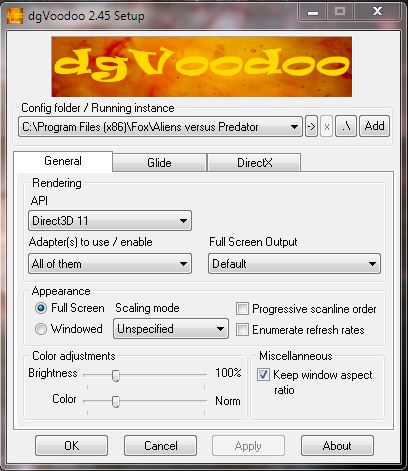
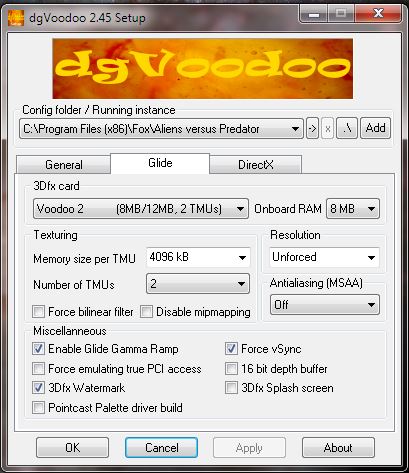
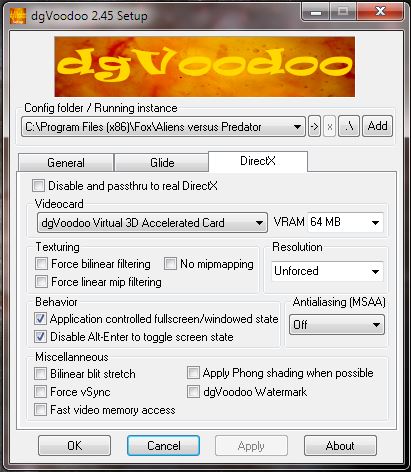
7. Once you've set the parameters to match these screenshots, you can now run avp.exe. You should not get any graphical problems.
Note that this game still has an audio bug: if you interrupt the startup movie with the Fox Interactive and Rebellion logos, as well as any other of the game's intro/outro videos, the audio will loop endlessly. To prevent this from happening, you can do one of three things:
- Spam the Enter button at the opening logos so you skip them before they launch. Then at the menu, go Audio/Video Options and set Intro Videos to Off (this is my personally preferred method).
- Never interrupt the opening logos or intro/outro videos.
- You can download UberFoX's AVP Launcher, which skips all videos (including the opening logos). The launcher can be found here: https://dl.dropboxusercontent.com/u/60066262/AvPGoldLauncher.zip
TroubleshootingIf your game crashes when loading a level: Try different Videocard options in the DirectX tab of dgVoodoo. Also try "Disable and passthru to real DirectX" located above the Videocard options. In the Glide tab, try the different 3dfx card options.
If you don't get different multiplayer options: You may be running avp.exe in compatibility mode. Make sure that you are NOT running in compatibility mode.
BONUS: Getting Inteng To WorkHere's a little bonus for anyone who wants to edit levels or HUD/NPC models in the game. The same (or a similar) problem as above will occur for the game's editor, Inteng. The same method as above works for getting this program to work. I will briefly summarise in bullet-points.
- Install Gold Edition if you haven't already. Then install the AVP Gold Tools if you haven't already.
- Download dgVoodoo if you haven't already. Open the zip file but don't do anything yet.
- Go to your Fox\Aliens versus Predator\Tools folder. Create a new folder called dgvoodoo.
- Extract the contents of the zip file you downloaded to the dgvoodoo folder.
- Go inside the dgvoodoo folder and find a folder called MS. Inside should be two .dll's. Copy them, go back two folders, and paste them into the tools folder.
- Go back into the dgvoodoo folder and open up dgvoodoosetup.exe. Under Config folder/Running instance, click Add, then add this directory's location (YourDrive:\Program Files (x86)\Fox\Aliens versus Predator\Tools) to the program.
- Make sure your setup is the same as mine in the above three screenshots.
To run Inteng, first go to your avp_rifs folder. Right-click one of the level files (they end in .rif) and click Open With -> . Select "Choose default program." Then find Inteng.exe. Now when you double-click a .rif file, it should open in Inteng and you shouldn't get any draw distance problems.

