This guide will tell you how to get rid of the ugly green nondescript menu background and change it to whatever image you want.
Changing to the Original AVP (1999) BackgroundThis is the original background from AVP 1999.
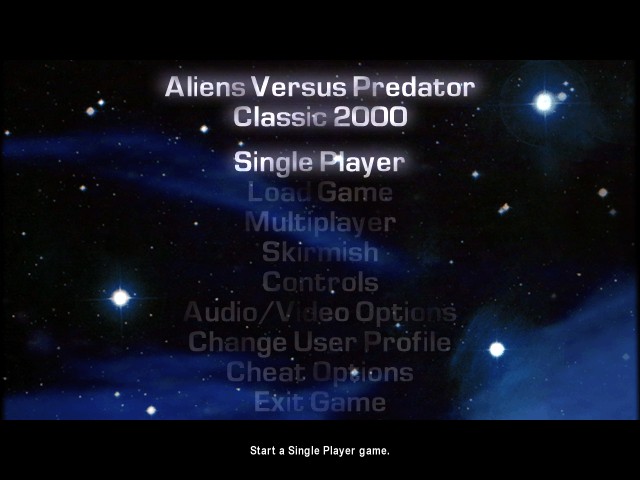
Aliens versus Predator Gold Edition (released in 2000) changed the menu background, which was retained with the Steam release of AVP Classic 2000 (released in 2010). To get the original background, all you have to do is delete or rename the file called Menubackground.bik. I recommend renaming it to MenubackgroundGOLDEDITION.bik or something to that effect.
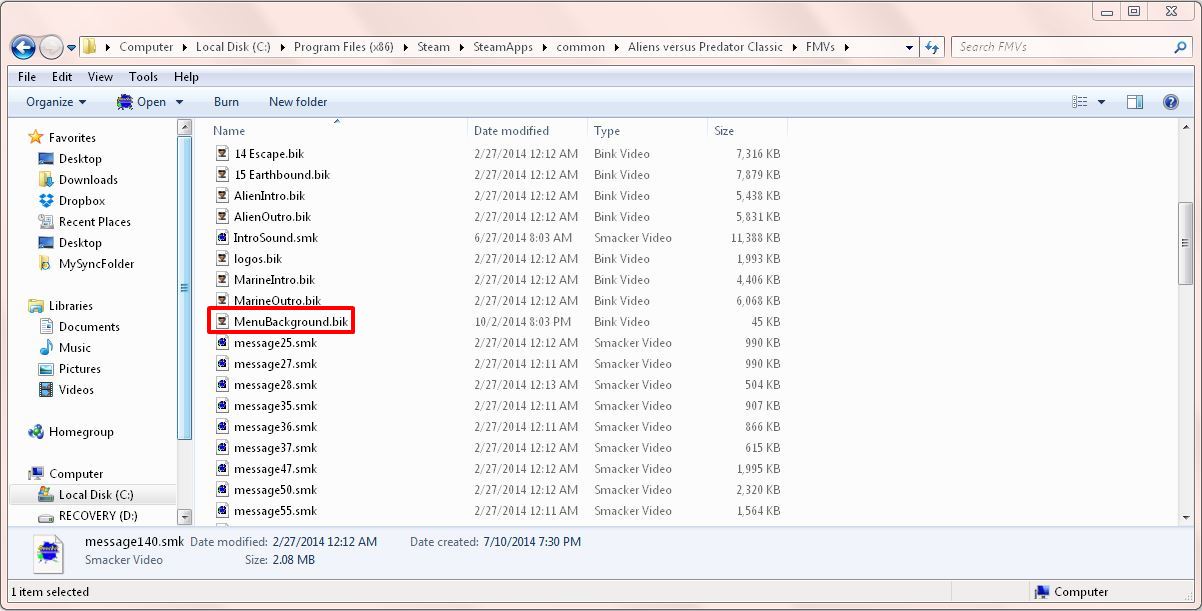 Adding Your Custom Background
Adding Your Custom BackgroundThe only program you'll need is called Rad Video Tools. It is available for free here:
http://www.radgametools.com/bnkdown.htmFirst, you need an image. Pull one off the web or make your own in PhotoShop. Maximum (and ideal) size is 640x480 pixels.
Install Rad Video Tools and open it up. Select the image in Rad Tools and click the Bink it! button on the bottom left side. This will convert the image into a .bik file, which is the format the file must be in for the game to recognize it.
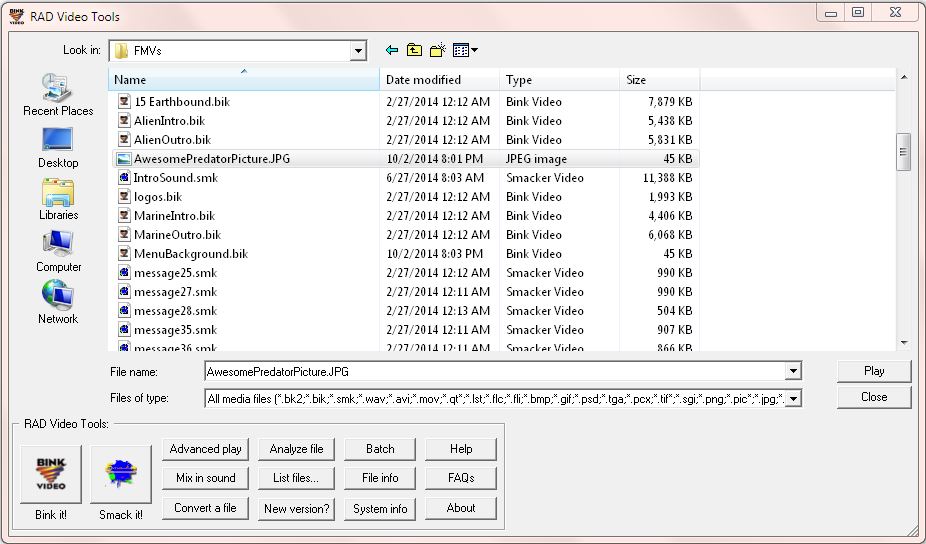
Then retitle the newly made .bik file to Menubackground.bik and put it in your FMVs folder. The directory for this is:
Program Files (x86)/Steam/SteamApps/common/Aliens versus Predator Classic 2000/FMVs
Go into the game and admire your new background.
TIP 1: If you have multiple backgrounds you're switching between, name them something you'll recognize when switching between them. Obviously, you'll need to change it back to Menubackground.bik when you choose to set it as your background.
TIP 2: The best backgrounds are darker ones that don't have a lot of light in the middle, or that don't have an important object of focus in the middle. Additionally, if there's white in the center, it will be difficult to differentiate between the menu options.
Freebie BackgroundsHere are a few free backgrounds to give you an idea of what these could look like.
Download them here:
http://avpunknown.com/avpclassic/files/skins/custom_menu_backgrounds.zipRemember to name the one you want to use Menubackground.bik in your FMVs folder.
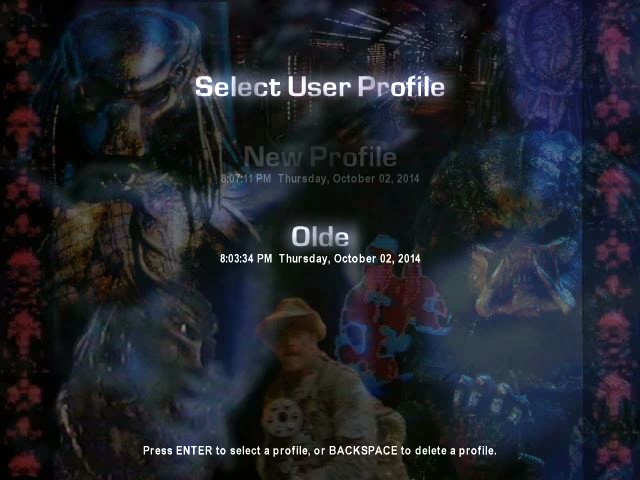
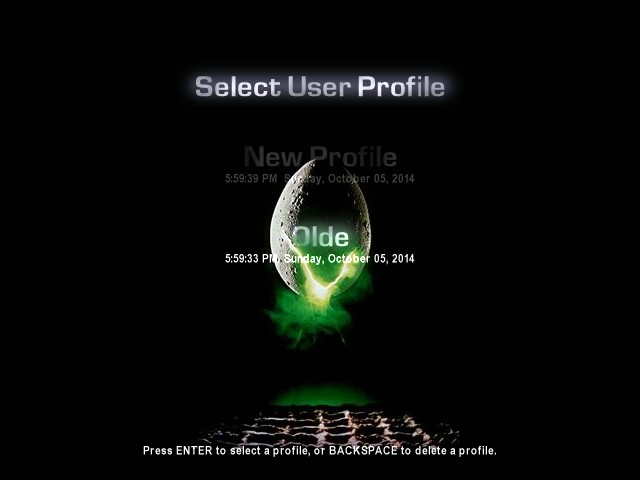
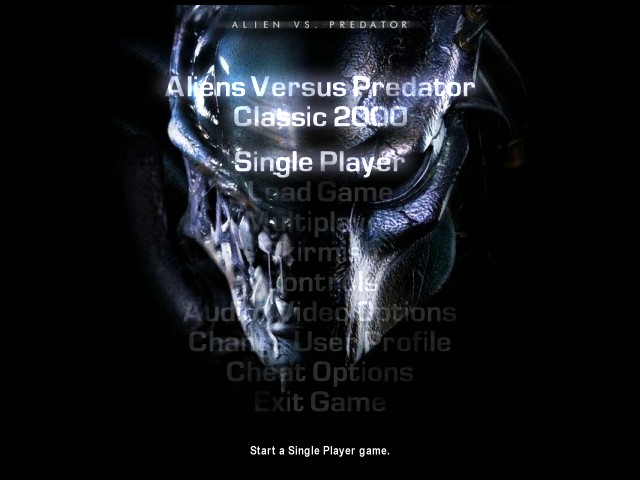
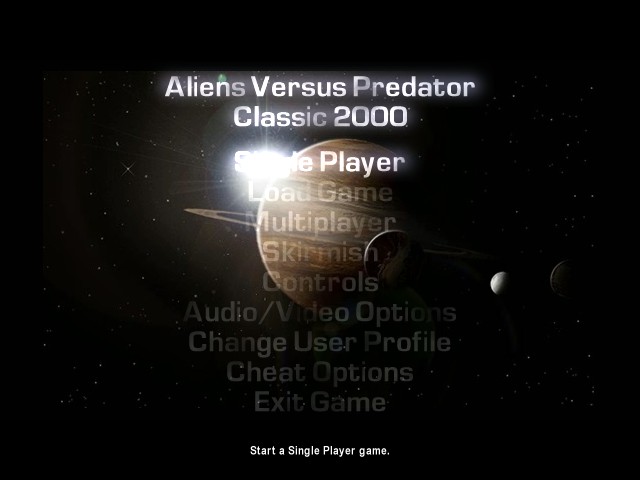
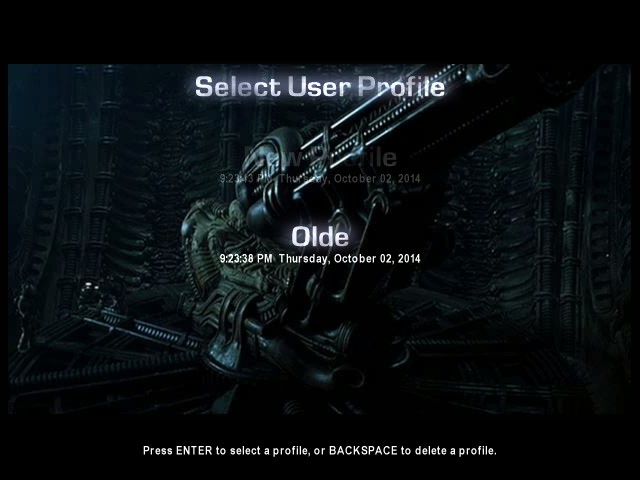
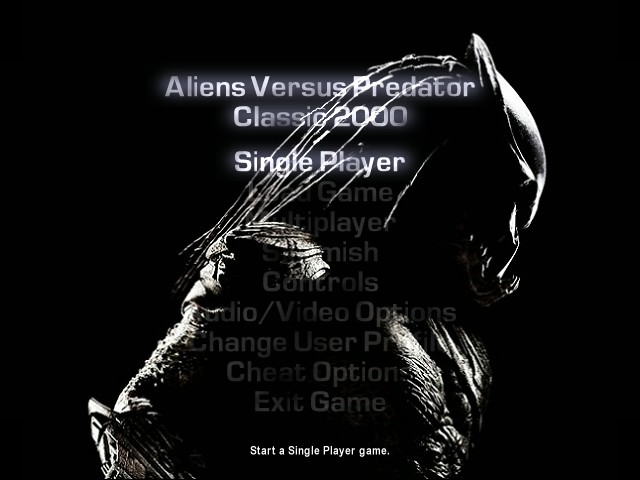
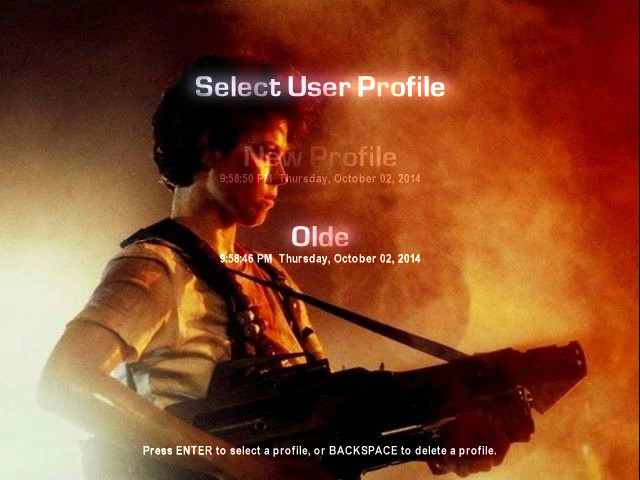

 FAQ
FAQQ: I followed your instructions but when I open up the game, it crashes after the logos.
A: That means your image is larger than 640x480 pixels. I recommend manually resizing it in Photoshop or MS Paint. Right-click the image and click on Properties to get the dimensions.
Q: My picture doesn't take up enough of the background.
A: That means your picture is smaller than 640x480 pixels. Either find a larger version of the picture or follow the above instructions to manually increase the size of your image.
Q: Do GIFs work?
A: The game will only set the first frame of the GIF as a static image for the background.
Q: Will this affect my game in any way?
A: No, aside from making the background more aesthetically pleasing to you.
Q: Oops, I deleted the original Menubackground.bik and now I want it back!
A: Right-click on AVP Classic 2000 in your Steam library, then go to Properties, then Game Files, then Verify the Integrity of Game Cache. This will restore any missing files.
Q: How do I change the menu background music?
A: This is also possible with Rad Video Tools, but first let me say that I've never gotten this to work. The idea is that you need to convert an audio file into a .smk file with Rad Video Tools (use the Smack it! button), and rename it to IntroSound.smk in your FMVs folder. However, whenever I do this, it never plays. If you can get it to work or know the settings required for it to play, please let me know.
CreditsThis guide was written solely by me (Olde). You can (and should!) use this guide and share it with others. However, you should not distribute it while giving authorial credit to either yourself, someone else, or to nobody at all. You may quote from it at length but please do not post the entirety as a guide on any other forum or site without my express permission. I also reserve the right to remove or modify this guide at any time and/or make it unavailable, with or without providing a reason.
Thanks for reading and enjoy playing!

